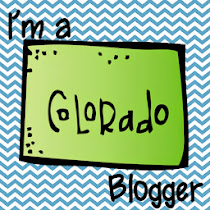Showing posts with label technology. Show all posts
Showing posts with label technology. Show all posts
Project Based Learning in a Resource Room
January 31, 2016
Coming back from Winter Break, I had a couple of girls want to be "The Teacher." I said okay and asked what they had in mind. They wanted to something other than guided reading. After asking more questions I pulled out ideas like animals, camping, or rain forest. I have three second grade reading/math groups and they each chose something different. The fun part was working out how IEP goals were going to fold into the mix. In some cases, it was easier said than done.
I had students start with making a KWHLAQ chart. This gave me an idea of what they wanted to do and learn while working on they Project Based Learning Experiment. Starting this way gave me a template on what the group wanted to do while I focused on making sure IEP goals were met. Plus, they didn't get hung up on spelling and went to town. (This will be used as an assessment though out our project.)



From here I was able to complete my Google Presentation and create a road map of where they were going. This Presentation for each group, became the working list of what each student needed to get done. They all started out with creating group expectations before setting them off to start their research. The list of requirements aligned with IEP goals. As I have them only 30 minutes, I didn't put a timeline on each item but let students move from task to task as they completed them. My thinking was it would give me a chance to differentiate each task for each student and they could move at their own pace--not getting hung up on the whole-the end being more important.
 From this, the group moved to building their background knowledge through Symbaloo and Google safe for kids. This allowed me to pull the places together that would information they could look at, read and watch. I had the opportunity here to create a scored example of what the final written product needed to look like. I did this because their written work needed to align with their IEP goals. Their writing needed to include a circle map which could be turned into a five sentence tree map frame and then became their written paragraph. All with the help of the internet and books.
From this, the group moved to building their background knowledge through Symbaloo and Google safe for kids. This allowed me to pull the places together that would information they could look at, read and watch. I had the opportunity here to create a scored example of what the final written product needed to look like. I did this because their written work needed to align with their IEP goals. Their writing needed to include a circle map which could be turned into a five sentence tree map frame and then became their written paragraph. All with the help of the internet and books.
 The thinking map frame is a Tree Map which was created to support them writing in complete sentences. They have a topic and concluding sentence with three compound sentences. Both thinking maps are designed to be a thinking frame and students are encouraged to use critical thinking and the information from their "resources" the books to create the final written product. Even when the same text is used, students will create their own paragraphs. Its that critical thinking that we celebrate as a group moving them away from always using my examples.
The thinking map frame is a Tree Map which was created to support them writing in complete sentences. They have a topic and concluding sentence with three compound sentences. Both thinking maps are designed to be a thinking frame and students are encouraged to use critical thinking and the information from their "resources" the books to create the final written product. Even when the same text is used, students will create their own paragraphs. Its that critical thinking that we celebrate as a group moving them away from always using my examples.
The example I created for them has all the pieces they have to create using their own topics. It also has the scoring rubric attached to it. Students have seen all pieces of my examples with each piece modeled and independently practiced before this project. They paragraph will be used as part of the portfolio of examples since it targets multiple IEP goals.

Each tree map is corrected by me after students have completed their draft. I help them make sure sentences make sense and double check their spelling. The ideas are strictly these and supported by the resources their used. Its cool to see students work on the same topic but create very different paragraphs and they love sharing what they have found. I think I'm going to have to add a sharing aspect--probability somethings they will hate but I think with all the sharing they are doing it will work out.






I had students start with making a KWHLAQ chart. This gave me an idea of what they wanted to do and learn while working on they Project Based Learning Experiment. Starting this way gave me a template on what the group wanted to do while I focused on making sure IEP goals were met. Plus, they didn't get hung up on spelling and went to town. (This will be used as an assessment though out our project.)



From here I was able to complete my Google Presentation and create a road map of where they were going. This Presentation for each group, became the working list of what each student needed to get done. They all started out with creating group expectations before setting them off to start their research. The list of requirements aligned with IEP goals. As I have them only 30 minutes, I didn't put a timeline on each item but let students move from task to task as they completed them. My thinking was it would give me a chance to differentiate each task for each student and they could move at their own pace--not getting hung up on the whole-the end being more important.
 From this, the group moved to building their background knowledge through Symbaloo and Google safe for kids. This allowed me to pull the places together that would information they could look at, read and watch. I had the opportunity here to create a scored example of what the final written product needed to look like. I did this because their written work needed to align with their IEP goals. Their writing needed to include a circle map which could be turned into a five sentence tree map frame and then became their written paragraph. All with the help of the internet and books.
From this, the group moved to building their background knowledge through Symbaloo and Google safe for kids. This allowed me to pull the places together that would information they could look at, read and watch. I had the opportunity here to create a scored example of what the final written product needed to look like. I did this because their written work needed to align with their IEP goals. Their writing needed to include a circle map which could be turned into a five sentence tree map frame and then became their written paragraph. All with the help of the internet and books. The thinking map frame is a Tree Map which was created to support them writing in complete sentences. They have a topic and concluding sentence with three compound sentences. Both thinking maps are designed to be a thinking frame and students are encouraged to use critical thinking and the information from their "resources" the books to create the final written product. Even when the same text is used, students will create their own paragraphs. Its that critical thinking that we celebrate as a group moving them away from always using my examples.
The thinking map frame is a Tree Map which was created to support them writing in complete sentences. They have a topic and concluding sentence with three compound sentences. Both thinking maps are designed to be a thinking frame and students are encouraged to use critical thinking and the information from their "resources" the books to create the final written product. Even when the same text is used, students will create their own paragraphs. Its that critical thinking that we celebrate as a group moving them away from always using my examples.The example I created for them has all the pieces they have to create using their own topics. It also has the scoring rubric attached to it. Students have seen all pieces of my examples with each piece modeled and independently practiced before this project. They paragraph will be used as part of the portfolio of examples since it targets multiple IEP goals.

Each tree map is corrected by me after students have completed their draft. I help them make sure sentences make sense and double check their spelling. The ideas are strictly these and supported by the resources their used. Its cool to see students work on the same topic but create very different paragraphs and they love sharing what they have found. I think I'm going to have to add a sharing aspect--probability somethings they will hate but I think with all the sharing they are doing it will work out.





I can't wait to see where they take the part of their project which is everything from a science experiment to make s'mores to making commercials to save the rain forest and save endangered animals. Where ever they take me, I'm sure it will be fun. Until next time,

Labels:differentiation,technology,writing | 0
comments
Pinterest April Pick 3 Linky
April 03, 2015
This is one of my favorite times for year. I LOVE tulips--this is the only time of year in Colorado where they don't cost an arm and a leg. But I also start thinking about next year of things I want to change. For this months Pick 3 is in that idea.
 I came across this link on Pinterest that has tons of free PECS. I love Boardmarker and have created many things for my students through the years with it. This year I'm using PECS for vocabulary words and story vocabulary for students. I don't keep them. I'm not sure I want too but having a place where I can go find other pictures before I go to Google would be a big help. Plus its makes a great place for me to send teachers who don't have Boardmarker or are just wanting to dabble in adding pictures to things.
I came across this link on Pinterest that has tons of free PECS. I love Boardmarker and have created many things for my students through the years with it. This year I'm using PECS for vocabulary words and story vocabulary for students. I don't keep them. I'm not sure I want too but having a place where I can go find other pictures before I go to Google would be a big help. Plus its makes a great place for me to send teachers who don't have Boardmarker or are just wanting to dabble in adding pictures to things.I use PECS for more than creating schedules for students. I also create games, books, and activities for them because some have such large language deficits it helps them out. I like this mat because its simple and an easy way for students to build vocabulary around a words with out me having to do tons of prep.
I hope I have inspired you to try something new or started the wheels moving on tweaking something that you do all ready. Have a great weekend and check the out posts.

Tag Galaxy
February 15, 2015
I was at a training last week that highlighted different Gifted and Talented strategies for classroom teachers to use in their classrooms and Tag Galaxy has become my new best friend. Like many teachers, we knew that anytime you can tie pictures to words even the simple ones, students are more likely to make meaning and connect it to themselves. Plus, to move words from short term to long term memory students have to build personal relevance with the words. Pictures do that. I have for the longest time used Google Images to do this. But Tag Galaxy is even better than that.
First when you put in any word, Tag Galaxy creates a sun and satellites. You will want to stick with the sun. the satellites are smaller pictures that tie to your word search but they are not as effective at getting at what you are looking for.

In my search, I used Italian Greyhound. the sun is all the pictures out there and the satellites are everything from dog, puppy, sight hounds, and Italian. If you click on the sun, it will enlarge and you can surf the sun for the picture you are looking for. (Like with all picture searches, I would go out first and make sure that they are clean if you have students using it.)
Once you pick a picture, it will take you to the original picture source. You cannot save from the Sun or print.
Going back to the G/T presentation and what you could do with students--I have a group of 5th graders that I could see using this to pull pictures for their weekly spelling words instead of me doing it or having them draw the pictures. I have always tried to find ways for my students build their own personal relevance with words. Not only to help their reading and writing but to increase their own vocabularies so they have a greater background knowledge to pull from.
Until next time.

First when you put in any word, Tag Galaxy creates a sun and satellites. You will want to stick with the sun. the satellites are smaller pictures that tie to your word search but they are not as effective at getting at what you are looking for.

In my search, I used Italian Greyhound. the sun is all the pictures out there and the satellites are everything from dog, puppy, sight hounds, and Italian. If you click on the sun, it will enlarge and you can surf the sun for the picture you are looking for. (Like with all picture searches, I would go out first and make sure that they are clean if you have students using it.)
Once you pick a picture, it will take you to the original picture source. You cannot save from the Sun or print.
Going back to the G/T presentation and what you could do with students--I have a group of 5th graders that I could see using this to pull pictures for their weekly spelling words instead of me doing it or having them draw the pictures. I have always tried to find ways for my students build their own personal relevance with words. Not only to help their reading and writing but to increase their own vocabularies so they have a greater background knowledge to pull from.
Until next time.

Labels:differentiation,technology,vocabulary | 0
comments
Wilson Reading System and a Smart Board
March 29, 2014
This year I have one group of Wilson and they are tech savvy second graders.There classroom teachers use their Smart Boards for Fundations. It has been fun moving daily lessons to Smart Board. With this group moving to a new book--Book 3. I decided to move the whole lesson to my Smart Board. I still make words on my table. If you are looking for Sounds and Letters for your Smart Board I have one here.
Moving this group from things being placed on the table (as the directions tell you) to being on my Smart Board has changed how they interact with the words. It seems to be sticking more. Not sure but hey if it helps them get the words, strategies, and skills stick--then I'll create it.
I only put the reading day on my Smart Board because the spelling is spelling--yes they would love it I gave them the answers but that not the point. The reading one you can download from Dropbox. Its in Power Point, so you can make changes to meet the needs of your group.
Have a great weekend.

Moving this group from things being placed on the table (as the directions tell you) to being on my Smart Board has changed how they interact with the words. It seems to be sticking more. Not sure but hey if it helps them get the words, strategies, and skills stick--then I'll create it.
I only put the reading day on my Smart Board because the spelling is spelling--yes they would love it I gave them the answers but that not the point. The reading one you can download from Dropbox. Its in Power Point, so you can make changes to meet the needs of your group.
Have a great weekend.

Labels:freebie,technology,Wilson Reading System | 1 comments
Boardmarker's Symbolate Feature
November 30, 2013
I have spent the better part of my break trying to figure out how to increase student access to text without changing the depth of knowledge. Easier said then down. Well almost--until I stumbled okay fell into a feature in Boardmarker that can be found in 6, Studio and plus-symbolate. Talk about a blessing--a whole lot less cutting and pasting and more learning.
Symbolate in a nutshell adds pictures to words in a sentence. It was so excited to share that I created my first video. I'm going to try it next week with a student with autism to see if it helps him answer questions after he has read. What started this was this student who does better when pictures are attached to what he needs to do. So, knowing that answering basic who, what, when, where questions is tough on a good day that perhaps adding pictures would help him understand and answer comprehension questions after he has read. I can see doing this for other things too like a unit math test--not to change the work but to increase access to the text.
This quick and easy adaptation to text is an instructional accommodation. As an access accommodation that provides access to the core curriculum and doesn't affect the mastery level expected of students.
I've included a couple that I have created to use when I have the student in Wilson. If these work for him than I can see using it for other things like math.
 Don't forget that everything in my store will be on sale Monday and Tuesday (12/2 and 12/3). Have a great week!
Don't forget that everything in my store will be on sale Monday and Tuesday (12/2 and 12/3). Have a great week!

Symbolate in a nutshell adds pictures to words in a sentence. It was so excited to share that I created my first video. I'm going to try it next week with a student with autism to see if it helps him answer questions after he has read. What started this was this student who does better when pictures are attached to what he needs to do. So, knowing that answering basic who, what, when, where questions is tough on a good day that perhaps adding pictures would help him understand and answer comprehension questions after he has read. I can see doing this for other things too like a unit math test--not to change the work but to increase access to the text.
This quick and easy adaptation to text is an instructional accommodation. As an access accommodation that provides access to the core curriculum and doesn't affect the mastery level expected of students.
I've included a couple that I have created to use when I have the student in Wilson. If these work for him than I can see using it for other things like math.
 Don't forget that everything in my store will be on sale Monday and Tuesday (12/2 and 12/3). Have a great week!
Don't forget that everything in my store will be on sale Monday and Tuesday (12/2 and 12/3). Have a great week!
Labels:freebie,technology,Video | 0
comments
Parent Common Core Website
November 29, 2013
We have all familiar with Common Core but our parents well that's a whole different thing. If your parents are like mine, understanding Common Core is more than a challenge. Explaining what it is and how it will change things is hard if not close to impossible. Early this week, I came across a wonderful website that breaks it down for parents. The Parent Toolkit was designed to help parents track and support their child’s progress from preschool to graduation from High School.
 NBC News and education company Pearson have come together to form Parent Toolkit, a plain-talk, grade-by-grade digital guide to Common Core and benchmarks for each grade. Parents can drill down by grade to see what the math and English language arts requirements are, and get sample problems that illustrate the concept.
NBC News and education company Pearson have come together to form Parent Toolkit, a plain-talk, grade-by-grade digital guide to Common Core and benchmarks for each grade. Parents can drill down by grade to see what the math and English language arts requirements are, and get sample problems that illustrate the concept.
Since parents are also their children’s teachers, the site provides ideas for everyday ways to support what your child’s learning at school. For instance, if he’s working on fractions, give him a real-world lesson by dividing a sandwich. The site is also planning to add social and health and wellness milestones for each grade in 2014.
A heads up I'll be throwing a sale at my Teachers Pay Teachers store the beginning of next month.

 NBC News and education company Pearson have come together to form Parent Toolkit, a plain-talk, grade-by-grade digital guide to Common Core and benchmarks for each grade. Parents can drill down by grade to see what the math and English language arts requirements are, and get sample problems that illustrate the concept.
NBC News and education company Pearson have come together to form Parent Toolkit, a plain-talk, grade-by-grade digital guide to Common Core and benchmarks for each grade. Parents can drill down by grade to see what the math and English language arts requirements are, and get sample problems that illustrate the concept.Since parents are also their children’s teachers, the site provides ideas for everyday ways to support what your child’s learning at school. For instance, if he’s working on fractions, give him a real-world lesson by dividing a sandwich. The site is also planning to add social and health and wellness milestones for each grade in 2014.
A heads up I'll be throwing a sale at my Teachers Pay Teachers store the beginning of next month.

Labels:common core,technology | 0
comments
A Timer and a Freebie
October 13, 2013
 The last month or so I've had a wonderful time reviewing a produce from SmileMakers. I use timers for everything. I have a stash. Everyone laughs because I often have two or three timers out for groups-one for me for the group time; one for a specific task that they do daily like sounds and letters; and a third should a student need a minute or two. This year I have several students who need visual support to manage time. I reviewed the Time Tracker
The last month or so I've had a wonderful time reviewing a produce from SmileMakers. I use timers for everything. I have a stash. Everyone laughs because I often have two or three timers out for groups-one for me for the group time; one for a specific task that they do daily like sounds and letters; and a third should a student need a minute or two. This year I have several students who need visual support to manage time. I reviewed the Time TrackerVisual Timer & Clock.
I loved:
- 3 colored lights and 6 sound effects that alert children to time remaining
- Helps students learn to manage time
- Viewing and a large, easy-to-read LCD display
- Time break down: 80%, 15%, and 5%
Some challenges the timer has:
- Poor directions; not easy to change times
- The main drawback is that the controls are awkward
- Engineering is horrible
- No AC Adapter and to use 4 AA batteries
My students love when I use the timer. It has helped students manage their time for projects and settle my students with autism. With the programming challenges, I would only this product if you always want to use the same time span. I say this because you can set a default time which is relatively easy to reuse. Once set, I added voice warnings to tell students when the colors had changed. This is probably my favorite feature of the timer. When I'm working with students, I'm not always in sight of the timer and can hear it and check in with students from wherever I happen to be in the room. I love that SmileMakers has a program designed with a teachers budget in mind.
I love that SmileMakers offers Teacher Perks, added savings, just for teachers. Teachers will receive free shipping with any order of $49 or more or $4.99 flat rate shipping with any order of $48.99 or less. Teachers will also get special private sales & free gift offers. You don't even have to bother with a coupon code: if they're teachers, they will qualify for the free shipping offer!
It's been a while since I've had a freebie. This one is two closed syllable real and nonsense words and fluency work. These cards can be used for Wilson, Just Words, or small group syllable practice.

I love that SmileMakers offers Teacher Perks, added savings, just for teachers. Teachers will receive free shipping with any order of $49 or more or $4.99 flat rate shipping with any order of $48.99 or less. Teachers will also get special private sales & free gift offers. You don't even have to bother with a coupon code: if they're teachers, they will qualify for the free shipping offer!
It's been a while since I've had a freebie. This one is two closed syllable real and nonsense words and fluency work. These cards can be used for Wilson, Just Words, or small group syllable practice.

Labels:freebie,technology,Wilson Reading System | 0
comments
Spelling Apps
September 29, 2013
I was not a good speller growing up. I was never given strategies to help me just list after list and sentence after sentence in the hopes that I could become a great speller. I think it was when my family bought our first computer did I begin to see some light. But I still had to work at it. Even today, I type everything, but that does little when it comes to teaching spelling. I have created a list of spelling apps that I use with students to help them practice spelling.
https://itunes.apple.com/us/app/sound-beginnings/id541898864?mt=8
This app matches pictures at the beginning, middle and ends of consonant-vowel-consonant words and by matching letters to sounds. By touching the letter, the user can hear the associated sound; touching pictures allows the player to hear the name of the picture.
ABC Spelling Magic Short Vowel Words by Preschool University
https://itunes.apple.com/us/app/abc-spelling-magic-short-vowel/id429301553?mt=8
The Word Building game includes only the three letters needed; the Moveable Alphabet includes all letters. Consonants are in red; vowels are in blue. Touching the letters reveals the sound. Touch the picture to hear the word; then drag letters into the boxes under the picture to spell the word. Incorrect spellings won’t stick! The letters of correctly spelled words blend into the word.
ABC Spelling Magic 2 Consonant Blends by Preschool University
https://itunes.apple.com/us/app/abc-spelling-magic-2-consonant/id438133737?mt=8
ABC Spelling Magic, Spelling Magic 2 focuses on beginning and ending consonant blends and double letter spellings (e.g., ff, ll, ss). Touching the picture reveals the oral word; touching the spaces below the picture reveals the sounds; touching the letters reveals the corresponding sounds.
ABC Spelling Magic 4 Silent Final e by Preschool University
https://itunes.apple.com/us/app/abc-spelling-magic-4-silent/id598794973?mt=8
In the Short/Long Vowel game, the CVC picture and word appear first (e.g., cap). When the player drags the final silent e into place, the picture changes (cape) and the corresponding word is spoken.
Simplex Spelling Phonics 1
https://itunes.apple.com/us/app/simplex-spelling-phonics-1/id481553580?mt=8
Students learn how to spell the words on the given lists and also learn common patterns in spelling, which will help them spell words that aren't included on the app's embedded lists. The voice commands are clear and helpful, as are the color clues and clearly laid out spelling rules that pop up when players choose to get a hint on the words they misspell. This app supports multiple users, so it's easy to keep track of progress for each student. The app comes close to matching Wilson Reading Systems scope and sequence.
https://itunes.apple.com/us/app/abc-spelling-magic-3-multiple/id446294881?mt=8
This app builds two-syllable words with 4 – 5 letters. Most are closed syllables, but a few examples have open syllables.
https://itunes.apple.com/us/app/english-words-1-300-everyone/id659204648?mt=8
This app offers seven interactive games and four learning activities designed to read and spell 300 of the most common high frequency words. Touch the robot to hear the word; then write the word below. Then tap the check at the end of the word to hear the word pronounced and spelled. Instant feedback will not let you make a mistake. At any time, the player can easily access oral instructions and tap the words to hear them pronounced. Images and sound are professionally produced.
https://itunes.apple.com/us/app/spellingcity/id538407602?mt=8
Although the provided word lists are not particularly useful for increasing spelling achievement, one can easily create customized lists to suit any purpose. This is particularly useful for students learning to spell advanced words. On a PC, the adult creates an account at www.vocabularyspellingcity.com. Then one can easily create a new list with a specific focus. After the words are entered, one selects definitions and sentences or creates original text. Once done, users can play a game on the iPad or computer.
These are the ones that I have tried-some I love and a few my students dislike but I have seen their spelling improve over time. I'd love to hear of others--please share. Have a great week.

Phonetically Regular, One-Syllable Words
Sound Beginnings by Preschool Universityhttps://itunes.apple.com/us/app/sound-beginnings/id541898864?mt=8
This app matches pictures at the beginning, middle and ends of consonant-vowel-consonant words and by matching letters to sounds. By touching the letter, the user can hear the associated sound; touching pictures allows the player to hear the name of the picture.
ABC Spelling Magic Short Vowel Words by Preschool University
https://itunes.apple.com/us/app/abc-spelling-magic-short-vowel/id429301553?mt=8
The Word Building game includes only the three letters needed; the Moveable Alphabet includes all letters. Consonants are in red; vowels are in blue. Touching the letters reveals the sound. Touch the picture to hear the word; then drag letters into the boxes under the picture to spell the word. Incorrect spellings won’t stick! The letters of correctly spelled words blend into the word.
ABC Spelling Magic 2 Consonant Blends by Preschool University
https://itunes.apple.com/us/app/abc-spelling-magic-2-consonant/id438133737?mt=8
ABC Spelling Magic, Spelling Magic 2 focuses on beginning and ending consonant blends and double letter spellings (e.g., ff, ll, ss). Touching the picture reveals the oral word; touching the spaces below the picture reveals the sounds; touching the letters reveals the corresponding sounds.
ABC Spelling Magic 4 Silent Final e by Preschool University
https://itunes.apple.com/us/app/abc-spelling-magic-4-silent/id598794973?mt=8
In the Short/Long Vowel game, the CVC picture and word appear first (e.g., cap). When the player drags the final silent e into place, the picture changes (cape) and the corresponding word is spoken.
Simplex Spelling Phonics 1
https://itunes.apple.com/us/app/simplex-spelling-phonics-1/id481553580?mt=8
Students learn how to spell the words on the given lists and also learn common patterns in spelling, which will help them spell words that aren't included on the app's embedded lists. The voice commands are clear and helpful, as are the color clues and clearly laid out spelling rules that pop up when players choose to get a hint on the words they misspell. This app supports multiple users, so it's easy to keep track of progress for each student. The app comes close to matching Wilson Reading Systems scope and sequence.
Phonetically Regular, Two-Syllable Words
ABC Spelling Magic 3 by Preschool Universityhttps://itunes.apple.com/us/app/abc-spelling-magic-3-multiple/id446294881?mt=8
This app builds two-syllable words with 4 – 5 letters. Most are closed syllables, but a few examples have open syllables.
High Frequency Words
English Words 1-300: Everyone Learns by Teacher Created Materials ($8.99)https://itunes.apple.com/us/app/english-words-1-300-everyone/id659204648?mt=8
This app offers seven interactive games and four learning activities designed to read and spell 300 of the most common high frequency words. Touch the robot to hear the word; then write the word below. Then tap the check at the end of the word to hear the word pronounced and spelled. Instant feedback will not let you make a mistake. At any time, the player can easily access oral instructions and tap the words to hear them pronounced. Images and sound are professionally produced.
Customized Word Lists
SpellingCity by SpellingCityhttps://itunes.apple.com/us/app/spellingcity/id538407602?mt=8
Although the provided word lists are not particularly useful for increasing spelling achievement, one can easily create customized lists to suit any purpose. This is particularly useful for students learning to spell advanced words. On a PC, the adult creates an account at www.vocabularyspellingcity.com. Then one can easily create a new list with a specific focus. After the words are entered, one selects definitions and sentences or creates original text. Once done, users can play a game on the iPad or computer.
These are the ones that I have tried-some I love and a few my students dislike but I have seen their spelling improve over time. I'd love to hear of others--please share. Have a great week.

Labels:spelling,technology | 1 comments
Beginning of the Year iPad apps
August 23, 2013
Throughout the previous school year, I collected 200 plus apps for student use. The problem-well-there is no way we would use all of them. So I had to come up with a plan on how I wanted to start the year off. That plan had to include attacking SAMR.

With the exception of a couple, I went with apps that I had students use the most. These should get use up and running. All the apps are on the first page with folders containing math games, off limits stuff, and apps that can be used later on. The ones on the first page are the ones we used the most last year. I'm hoping this will make it easier to find apps, and easy to add and change out as I need to. I love using the flowchart (below) to help me plan and make decisions on using iPads. Stay tuned for how I have students use them as the year begins. Have a great weekend.

Labels:technology | 1 comments
Teaching Above the Line
August 11, 2013
I'm sure I'm not alone when it comes down to downing apps with the promise to play with them all later. Figure out which ones will work best for what and which ones are not so good. So in the ten months since I received my iPads I figure I have downloaded close to 200+ apps. Some great and others I wish I got remove from my cloud.
I prefer having my apps organized by Bloom's thinking which they have been since the beginning. (I talk about that in an earlier post there.) The problem was that keeping them all organized was tough. This year I'm moving to more SAMR thinking, so the apps that I want my students to be need to provide more than one way of thinking. Many are student favorites like Explain Everything and Haiku Deck. Others are plug and play like magnetic letters and all the math practice apps.
The plan this year is to "Teach Above the Line" when students use technology. The apps I have pulled together represent a couple from each bubble with the plan being that these are the apps students will use the most and are now easy to find since they are not buried.
With hope, I will not take students to long to understand how we use apps when they come and I get some great products. I'm back to school soon. Keep an eye out for my up-coming sale at my Teacher pay Teachers store. Enjoy summer while it lasts.

The plan this year is to "Teach Above the Line" when students use technology. The apps I have pulled together represent a couple from each bubble with the plan being that these are the apps students will use the most and are now easy to find since they are not buried.
With hope, I will not take students to long to understand how we use apps when they come and I get some great products. I'm back to school soon. Keep an eye out for my up-coming sale at my Teacher pay Teachers store. Enjoy summer while it lasts.

Labels:technology | 0
comments
Common Core App
August 09, 2013
 I have to share a new app that I stumbled upon last week that I LOVE. Now I'm not one to pay for apps let alone twenty dollars for one. But I have to say Mentoring Minds Common Core K-12 Math app had everything I was looking in one place. The app is broken into three pieces: the K-12 Math Standards, Strategies and Vocabulary.
I have to share a new app that I stumbled upon last week that I LOVE. Now I'm not one to pay for apps let alone twenty dollars for one. But I have to say Mentoring Minds Common Core K-12 Math app had everything I was looking in one place. The app is broken into three pieces: the K-12 Math Standards, Strategies and Vocabulary.  The piece that I really love is once I open the specific target are the strategies. They provide other ideas in how to work on the target. From there I have the option to enter notes, precursors and successors for that target. I love that fact that I don't have to go looking to for the information what skills they should have mastered todo the grade level skill. And if students have mastered the grade level skill how to push the skill to the next level. I can send the task to classroom teachers with the share button. Mentoring Minds highlights if there is something they don't need to know at a specific grade level. (Love this!)
The piece that I really love is once I open the specific target are the strategies. They provide other ideas in how to work on the target. From there I have the option to enter notes, precursors and successors for that target. I love that fact that I don't have to go looking to for the information what skills they should have mastered todo the grade level skill. And if students have mastered the grade level skill how to push the skill to the next level. I can send the task to classroom teachers with the share button. Mentoring Minds highlights if there is something they don't need to know at a specific grade level. (Love this!)
.PNG) The second section Strategies has tons of information from accommodations and management to RTI and Critical Thinking. Each one has a page of ideas that can be easily implemented. Think twenty books in one place-makes planning with twenty books to one app. Just like there flipped charts in all right there. No more trying to remember where my Depth of Knowledge chart is or where the question stems are Bloom's.
The second section Strategies has tons of information from accommodations and management to RTI and Critical Thinking. Each one has a page of ideas that can be easily implemented. Think twenty books in one place-makes planning with twenty books to one app. Just like there flipped charts in all right there. No more trying to remember where my Depth of Knowledge chart is or where the question stems are Bloom's.
 The last section Vocabulary covers all the common core math words that students need to know. I wish that there were pictures to support the words. But having short and simple definitions makes planning word walls easier.
The last section Vocabulary covers all the common core math words that students need to know. I wish that there were pictures to support the words. But having short and simple definitions makes planning word walls easier. I was very unsure when I bought this app that it would have everything I was looking for. As you can see you get tons for the twenty dollars. I have bought the ELA app as well but have not played with it but understand it is set-up the same way. I'm cheap when it comes to buying apps but I love this one just for the simple fact that the strategies and what comes before and after the target are outlined for me. Its less stuff to find or to bring home when I'm planning. This app has been helpful when planning math for one of my tutoring clients. I can't wait to use the app when school starts.
I'm enjoying the last days of my summer break. Happy End of Summer and Beginning of the School Year.

Labels:lesson plan,technology | 0
comments
RTI Data and Technology
July 30, 2013
This coming year, my new mate is split between two schools half time. Question: How do you share RTI information with team members who spend half of their day in another building? Answer: With a Google Site.
As I have shared earlier, I want my team to have there own chart with just the identified students and maybe the tiered students within those groups to track growth. Just like our general education teachers have for all their students.
It's hard to believe that school will be starting soon. I spent my morning unpacking my room. I'll share pictures of my new way to store my iPads later this week. Have a great week. If your traveling--safe travels.

As I have shared earlier, I want my team to have there own chart with just the identified students and maybe the tiered students within those groups to track growth. Just like our general education teachers have for all their students.
So, I decided that instead of have a paper and chart that gets hung--I would create something that viewable anywhere and could we could build upon it as the year progress. I created a Google site. It seemed to be the one way we could put meeting notes, planning notes and SMART goals for all groups and our RTI charts. We can add our weekly meeting notes with updated data on goals. More closely monitor that students are making more than a years growth.
The home page has a staffing calender and reminders for SMART Goals.
The Data Wall for Reading has the categories broken down with the data points and the student data embedded in a spreadsheet on the same page. No flipping through to find the data. The team can see the whole case load in one shot. The Fountas and Pinnell level expectations for the whole year as well. (Get your copy below.)
The second page has the math data. Like with reading-one side has the data points for the year.
Google is perfect because we can add the same charts for the middle and end of the year. Charts can also be added for progress monitoring too. This will become the perfect way to share data throughout the year with everyone on the team.
Pulling this site together was easy enough. Some trial and error finding a template that would work best but that the nice things about Google. Plus documents created in Google talk to Google sites.

The home page has a staffing calender and reminders for SMART Goals.
The Data Wall for Reading has the categories broken down with the data points and the student data embedded in a spreadsheet on the same page. No flipping through to find the data. The team can see the whole case load in one shot. The Fountas and Pinnell level expectations for the whole year as well. (Get your copy below.)
The second page has the math data. Like with reading-one side has the data points for the year.
Google is perfect because we can add the same charts for the middle and end of the year. Charts can also be added for progress monitoring too. This will become the perfect way to share data throughout the year with everyone on the team.
Pulling this site together was easy enough. Some trial and error finding a template that would work best but that the nice things about Google. Plus documents created in Google talk to Google sites.

It's hard to believe that school will be starting soon. I spent my morning unpacking my room. I'll share pictures of my new way to store my iPads later this week. Have a great week. If your traveling--safe travels.

Labels:data,freebie,RTI,technology | 2
comments
Subscribe to:
Posts
(Atom)

About Me
Welcome to my all thing special education blog. I empower busy elementary special education teachers to use best practice strategies to achieve a data and evidence driven classroom community by sharing easy to use, engaging, unique approaches to small group reading and math. Thanks for Hopping By.
Resource Library
Thank you! You have successfully subscribed to our newsletter.
Search This Blog
Labels
21st Century
apps
Autism
back to school
beginning readers
best practices
Bloom's Taxonomy
books to read
classroom
common core
comprehension
data
DIBELS
differentiation
ELL strategies
fluency
Formative Assessment
Fountas and Pinnell
freebie
Guided Reading
IEP
intervention
Just Words
lesson plan
math
parents
phonics
Progress monitoring
reading
Reading Comprehension
RTI
small group
special education
teaching
technology
vocabulary
Wilson Reading System
writing










.PNG)